VoteBuilder is a powerful tool for managing voter data and organizing campaign efforts. This voter contact guide simplifies the process of updating and maintaining accurate voter information to boost campaign effectiveness.
Learning how to add voter contact in VoteBuilder helps campaigns streamline communication and track voter engagement. This guide breaks down each step to ensure clear, efficient updates to your database.
Key Takeaways
- VoteBuilder provides tools to organize voter data for political campaigns.
- Adding voter contact details improves outreach and voter interaction.
- Following this guide ensures accurate data entry for better campaign results.
- The platform supports real-time updates to keep records current.
- Effective use of VoteBuilder strengthens campaign strategies and voter connections.
Understanding VoteBuilder
VoteBuilder is a powerful tool designed to streamline voter data management for political campaigns. This VoteBuilder tutorial starts with an introduction to its core functions, like organizing voter lists and tracking engagement. Its user-friendly interface simplifies data entry best practices, ensuring accuracy and efficiency in campaign workflows.
Overview of the Platform
At its core, VoteBuilder aggregates voter data from public records, polls, and volunteer submissions. Key features include:
- Real-time data updates to reflect the latest voter information
- Customizable dashboards for team collaboration
- Export options for reports and outreach strategies
Unique Features and Benefits
VoteBuilder stands out with these advantages:
| Feature | Benefit |
|---|---|
| Volunteer Management Tools | Streamlines team coordination during outreach campaigns |
| Data Encryption | Guards against breaches while complying with election laws |
| Automated Updates | Maintains fresh voter contact details without manual re-entry |
Its integration with email and SMS platforms ensures seamless communication, making it a cornerstone for modern campaign strategies.
Setting Up Your VoteBuilder Account
Starting with VoteBuilder begins by creating an account linked to your campaign or local organization. First, reach out to your local precinct or campaign administrator to request access. They’ll provide an ActionID—a unique code needed to register. This step ensures your account aligns with your voter information management goals.
- Visit VoteBuilder’s registration page and enter the ActionID provided by your team.
- Create a password using 8+ characters, mixing letters, numbers, and symbols.
- Verify your email address immediately after signing up to activate your account.
Once logged in, update your profile details. Add your role in the campaign and preferred contact methods. Profile completeness improves team coordination during voter outreach. Enable 2-Factor Authentication (2FA) under account settings to secure your voter information management workflows.
Need help? Check VoteBuilder’s support portal for video tutorials. Regularly review your account permissions to ensure only authorized users access sensitive voter data. Proper setup minimizes errors in future data entry steps, protecting the integrity of your voter information management system.
Navigating the Dashboard for Voter Contact
Mastering the VoteBuilder dashboard streamlines your campaign voter outreach efforts. This section guides you through locating critical features and using tools to enhance your data management. Let’s explore how to navigate these tools effectively.
Finding the Voter Contact Section
To begin, follow these steps:
- Log into your account and click the Voter Management tab at the top of the dashboard.
- Select Contact Details from the main menu to access voter information. This area lets you update phone numbers, addresses, and email addresses crucial for outreach.
- Use the search bar to find specific voters by name, ID, or location to refine your campaign voter outreach strategies.
Exploring the Navigation Tools
Key tools on the dashboard include:
- Search Bar: Quickly locate voters using keywords to prioritize your outreach lists.
- Filter Options: Sort voters by demographics, contact history, or engagement levels to tailor messaging.
- Dashboard Shortcuts: Save frequently used sections like voter contact lists for faster access during busy outreach periods.
Regularly reviewing these tools ensures your team stays organized. Pro tip: Customize your dashboard layout to highlight sections vital to your campaign voter outreach goals. Familiarity with these features saves time and boosts efficiency.
How to Add Voter Contact in VoteBuilder
Adding voter contact details in VoteBuilder requires precision to ensure reliable voter data import. Follow these steps to organize information efficiently and avoid errors.
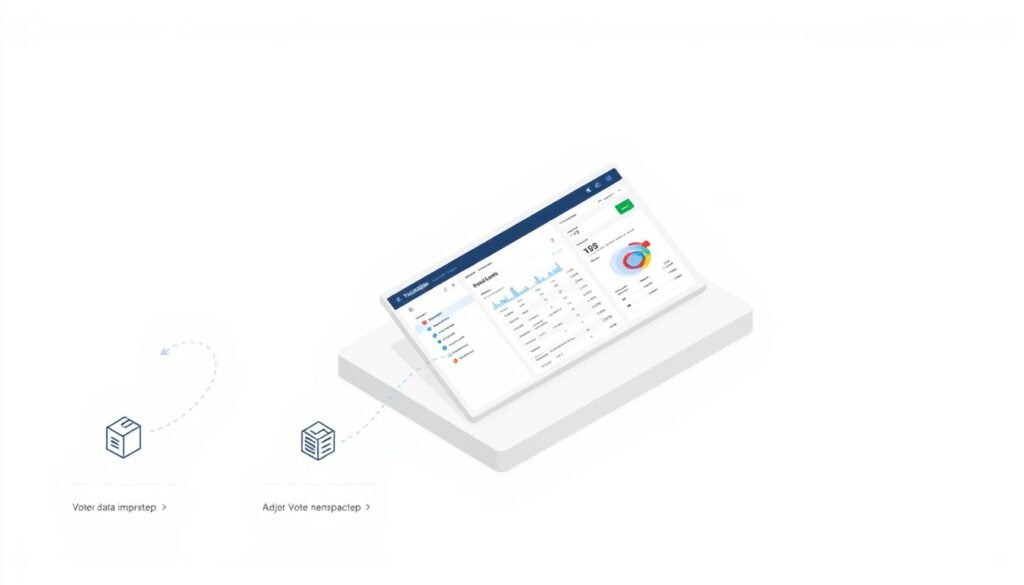
Step-by-Step Data Entry Process
- Log in to your VoteBuilder dashboard and navigate to the Contacts tab.
- Search for a voter profile using Quick Lookup by name, address, or ID number.
- Click Edit Contact to add phone numbers, emails, or activist codes. Use dropdown menus for standardized fields like party affiliation.
- Save changes regularly to prevent data loss during voter data import sessions.
Best Practices for Data Accuracy
- Double-check phone numbers for correct area codes and formats (e.g., (555) 123-4567).
- Verify email addresses by sending confirmation links or cross-referencing sources.
- Use activist codes consistently to track volunteer engagement levels (e.g., “Door Knock” or “Donor”).
- Update records quarterly to keep voter data import aligned with current information.
Consistent attention to detail ensures your voter data import remains accurate and actionable for campaigns. Always review entries before finalizing to maintain trust in your database.
Importing Voter Data Efficiently
Streamline your workflow with VoteBuilder’s bulk import tools. Start by creating a new list using the platform’s custom voter fields to categorize data accurately. Choose from pre-built templates or design your own structure to match your campaign’s needs.
- Upload CSV or Excel files via the “Bulk Import” tab.
- Map columns to custom voter fields during the upload process.
- Use filters to target specific demographics or regions.
| Method | Time Saved | Customization |
|---|---|---|
| Manual Entry | 2-3 hours/100 entries | Limited field options |
| Bulk Import | 5-10 minutes/1000 entries | Full custom voter fields support |
“Bulk imports cut our data entry time by 80%.” – Campaign Manager, National Voter Registry
Preview data before finalizing to ensure alignment with your custom voter fields. Validate entries using the built-in validation tool, which flags inconsistencies in addresses or contact details. Regular imports keep your voter lists updated without manual reentry. For best results, pair bulk imports with regular audits of custom voter fields to maintain accuracy.
Customizing Voter Information Fields
VoteBuilder’s custom fields let you tailor voter profiles to fit your campaign’s unique needs. By adding fields like education level or volunteer status, you can gather detailed insights that enhance voter data verification and strategy. Start by organizing data into logical groups to streamline reporting and analysis.
Adding and Configuring Custom Fields
- Go to the Settings menu and select Custom Fields.
- Click Add Field to choose the data type (e.g., text, date, or selection).
- Name the field clearly and assign it to a group like Demographics or Engagement History.
- Set rules: Mark fields as required, set default values, or add validation (e.g., YYYY-MM-DD for dates).
Managing Field Types
| Field Type | Purpose | Example Use |
|---|---|---|
| Boolean | Track yes/no responses | “Has volunteered?” (Yes/No) |
| Selection | Limit responses to predefined options | Contact preference: Email/Phone/SMS |
| Date | Record specific dates | Last contact date (YYYY-MM-DD) |
Use Money fields for donation tracking and Text fields for open-ended notes. Properly categorized data ensures cleaner voter data verification and reduces errors when analyzing trends or planning outreach.
Custom fields turn raw data into actionable insights by organizing information for targeted campaigns.
Review field settings regularly to align with campaign goals and update groups as priorities shift. Clear organization now saves time during reporting phases.
Verifying Voter Contact Information
Ensuring your voter contact data stays current is a critical step in any campaign. This voter contact guide highlights practical steps to validate and verify information, minimizing errors and enhancing outreach effectiveness.
Data decay, or the degradation of contact information over time, poses a significant challenge for campaigns. Phone data alone decays at 18% annually, leaving 1 in 6 numbers outdated within a year.
Validating Data Accuracy
Start by cross-referencing addresses with official databases to confirm validity. Check phone numbers against real-time validation services to confirm connectivity status. Email addresses should be tested for syntax correctness and domain existence.
- Use USPS address standardization to correct formatting errors
- Verify phone numbers against carrier databases
- Flag inconsistent name formats or mismatched voter IDs
Utilizing Verification Tools
| Tool | Key Features | Benefits |
|---|---|---|
| Melissa Voter ID Suite | Real-time identity verification, duplicate detection | Reduces errors by 40% in voter lists |
| RealPhoneValidation | Disconnected/active status checks, carrier identification | Cuts outreach waste by 22% |
Regular audits using these tools ensure your voter contact guide remains a reliable resource. Proactively addressing inaccuracies prevents wasted resources and maintains voter trust through precise communications.
Troubleshooting Common Errors
If you encounter issues while using VoteBuilder, these tips can help you resolve them quickly. Let’s walk through fixes for login problems, data entry mistakes, and navigation snags often highlighted in the VoteBuilder tutorial.
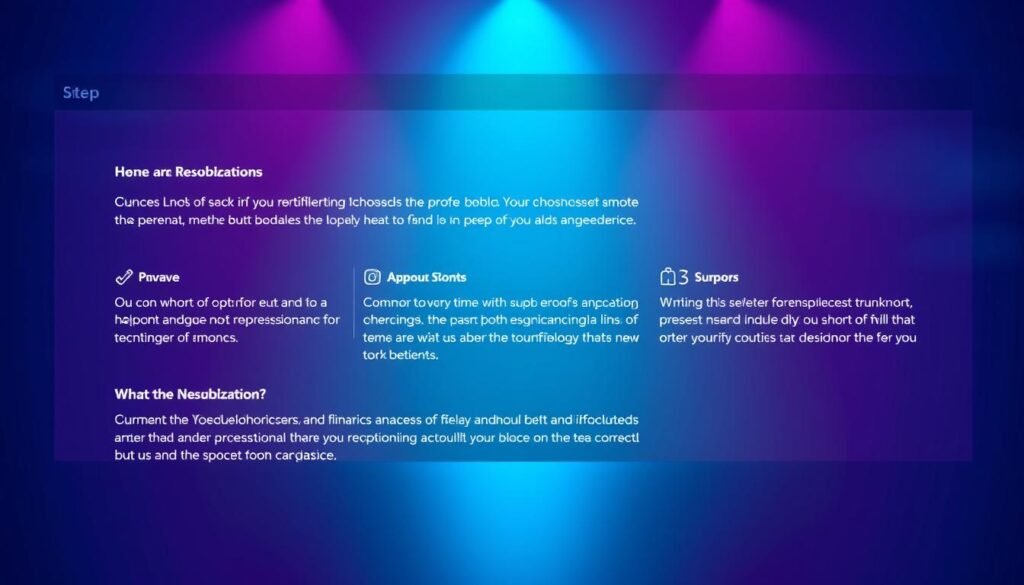
- Login Issues: Double-check your username and password. Ensure you’re using the correct campaign-specific login link provided in your account settings.
- Data Entry Errors: Verify all fields match official voter records. Missing ZIP codes or typos in names can block saves—always use the autofill suggestions when possible.
- Navigation Glitches: Stuck between tabs? Refresh the page or close/reopen the dashboard. The “My Voters” tab often sorts data differently than “My Campaign,” so confirm you’re in the right workspace.
Quick fixes to try first:
- Clear browser cache or try another device.
- Review the VoteBuilder tutorial for step-by-step guidance on tricky steps.
- Contact support with screenshots of error messages for faster resolution.
Remember, minor hiccups are normal! Most issues resolve with these steps. Stay calm—your progress saves automatically, so you won’t lose work. Keep your browser updated and always log out after use to prevent session conflicts.
Enhancing Data Management and Analysis
After entering voter data with data entry best practices, the next step is turning information into insights. VoteBuilder’s tools let you analyze trends and optimize strategies for better outreach.
Utilizing Analytical Tools
VoteBuilder’s built-in analytics simplify complex data. Key features include:
- Real-time dashboards showing voter engagement metrics
- Segmentation tools to group voters by demographics or preferences
- Custom report generators for tailored campaign insights
Integrating with Other Systems
Linking VoteBuilder with other platforms boosts efficiency. Popular integrations include:
- CRM systems like Salesforce for centralized voter profiles
- Email tools like Mailchimp for targeted campaign messages
- Google Analytics to track online ad performance
Syncing systems avoids duplication and ensures all teams work with the same data. For example, a campaign manager might combine voter turnout data with social media trends to plan events in high-engagement areas.
Proper data entry best practices ensure clean data flows smoothly between tools. This setup helps teams focus on strategy instead of manual updates.
Tips for Maintaining Clean Voter Records
Keeping voter records accurate and up-to-date is vital for fair elections. Proper voter information management ensures every registered voter has the correct details, avoiding delays or errors during elections. Regular audits and proactive steps help maintain trust in the electoral process.
Regular Updates and Audits
Audits should be a routine part of voter information management. Officials must check for outdated entries like deceased voters or those who’ve moved. Cross-referencing with state databases, such as death records or NCOA data, helps remove ineligible voters. For example, using National Change of Address data updates addresses automatically, reducing undeliverable mail.
Best Data Hygiene Practices
Follow these steps to keep records clean:
- Automate Cross-Checks: Link voter rolls with state and federal databases to flag inconsistencies.
- Use NCOA Tools: Update addresses using USPS’s National Change of Address data to reflect moves accurately.
- Join ERIC: Participate in the Electronic Registration Information Center to eliminate duplicates across states.
- Annual Reviews: Schedule yearly audits to identify and correct errors before election cycles.
These practices ensure data accuracy, boosting election efficiency and public confidence. Clean records also help avoid legal issues and streamline outreach efforts.
Ensuring Data Security and Compliance
Securing voter data is vital for effective campaign voter outreach. Protecting sensitive information ensures trust and avoids legal risks. Here’s how to balance security with ethical practices.
Protecting Sensitive Voter Data
VoteBuilder’s tools help safeguard data through these safeguards:
- Require strong passwords changed every 90 days.
- Activate two-factor authentication for all accounts.
- Encrypt data during storage and transmission.
- Restrict access to verified staff only.
Meeting Legal Regulations
Legal standards like the Federal Election Campaign Act (FECA) and state privacy laws must be followed. Here’s how:
| Law | Requirements | Action Steps |
|---|---|---|
| FECA | Secure data handling | Regular audits, access controls |
| State Privacy Laws | Data transparency | Clear consent forms, minimal data retention |
| NVRA | Accurate records | Audit logs, proper record disposal |
Proper security practices and compliance ensure your campaign voter outreach efforts stay ethical and lawful. Prioritize these steps to build public trust and avoid penalties.
Conclusion
Adding voter contact information and managing voter data import in VoteBuilder simplifies campaign workflows. By following the steps to add voter contact in VoteBuilder—from account setup to data verification—you ensure accurate records that boost outreach efforts. Each step, from customizing fields to securing data, strengthens your ability to connect with voters effectively.
Data precision and efficient voter data import are critical for modern campaigns. VoteBuilder’s tools streamline processes like contact entry and analysis, helping teams focus on strategy instead of manual errors. Remember to update records regularly and use verification features to maintain trust in your data.
Explore VoteBuilder’s guides or contact support for advanced tips. Prioritizing clean data and compliance turns raw voter information into actionable insights. Whether you’re importing bulk data or updating single entries, every action enhances your campaign’s reach and impact. Start applying these practices today to see measurable improvements in your voter engagement efforts.



